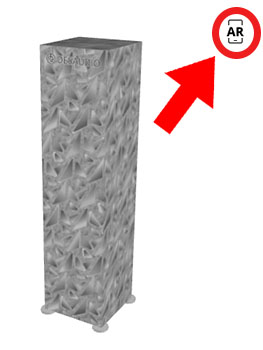 When browsing on your smart device
When browsing on your smart device
Tap on the picture.
On the next page, tap on the AR logo in the top-right corner of the AR image.
The augmented reality browser will open up. Follow the instructions: Point the phone at an emptly place where the floor meets a wall and move slowly around, and the 3D model will appear. Instructions are below.
When you are done, tap on the “Back” button on your phone, twice, to return to this page.
When browsing on your desktop/laptop
Click on the picture.
On the next page, click on the AR logo in the top-right corner of the AR image.
A QR code will pop up on your screen. Point the camera of your smartphone/smart device at the QR code. A banner will appear that says: Tap here to go to “www.vectary.com”, in your browser. Do that and follow the instructions: Point the phone at a place where the floor meets a wall and move slowly around, and the 3D model will appear. Instructions are below.
When you are done, click on the “Back” button on your phone/smart device to return to the camera view.
Navigating the AR model
Snap a picture of the setting with the 3D model:
Tap once on the white circle at the bottom of the screen. The image will be saved into the gallery on you phone. You can then send or share the image from your gallery.
Record a video of the setting with the 3D model:
Push the white circle at the bottom of the screen and keep the finger pushing. A video recording will launch. The recording continues until you lift the finger. The video will be saved into the gallery on you phone. You can then send or share the video from your gallery.
Move the 3D model around:
Place you finger on the 3D model image, drag it around to move the model.
Turn/swivel the 3D model:
Place your finger on the bottom corner of the 3D model, and move the finger to turn the model. You can also use two fingers.
Make the 3D model larger or smaller:
By placing your two fingers on the 3D model on the screen, vertically above each other, you can enlarge it by spreading the fingers, or make it smaller by moving the fingers closer to one another.
This is a promotional mockup on the computer rendered 3D model of a floorstanding tower speaker, with the design placed on two sides and top. The other sides (back and other side) have info about the design.
Those who purchase a numbered color version of a design will receive, among other, the link to a numbered AR 3D model, where the pattern design is placed on all four sides and the top of the 3D model, and their version number appears on the model. Those who purchase a chronologically numbered custom coloring of a Desaudio design or a bespoke creation will also receive an AR 3D model.